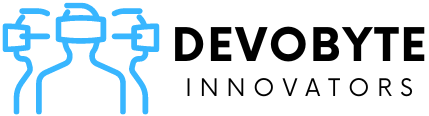How to Do LinkedIn Live: A Step-By-Step Guide
LinkedIn Live is a powerful tool that allows businesses and individuals to connect with their audiences in real-time. With its interactive features, it enables you to engage with your followers and customers on a more personal level. In this step-by-step guide, we will walk you through the process of setting up and broadcasting on LinkedIn Live.
1. Ensure You Meet the Requirements:
Before you start broadcasting on LinkedIn Live, make sure you meet the following criteria:
- Have a LinkedIn Profile: If you don’t have a LinkedIn profile, create one first.
- Reach the Page Follower Threshold: Your LinkedIn profile must have at least 150 followers to be eligible for LinkedIn Live.
- Check for LinkedIn Live Availability: Enable Creator Mode on your LinkedIn profile and navigate to “Creator tools” to see if LinkedIn Live is available.
- Use a Third-Party Broadcasting Tool: LinkedIn Live requires a third-party broadcasting tool to stream your content. Popular options include Streamyard, Restream, and BeLive.
2. Choose a LinkedIn Live Streaming Broadcasting Tool:
Select a broadcasting tool that is compatible with LinkedIn Live. Some popular options include Streamyard, Restream, and BeLive. Consider the features, pricing, and ease of use when making your choice.
3. Connect Your Broadcasting Tool to LinkedIn:
Log in to your LinkedIn account and access the “Live” section of your LinkedIn Page. Click on “Start a Live video” and follow the instructions to connect your chosen broadcasting tool to LinkedIn. This step will enable you to stream your content directly on the platform.
4. Prepare Your Broadcast:
Before going live, take time to prepare your content. Outline your script or talking points, ensuring a clear and organized structure. Consider the visual aspects as well—tidy up your background, ensure good lighting, and check that your audio quality is excellent.
5. Go Live on LinkedIn:
When you’re ready to start your live broadcast, initiate your broadcasting tool and then click on “Go Live” on your LinkedIn Page. Your audience will receive a notification and can join your live stream by clicking on it.
6. Interact with Your Audience:
Engage with your audience during the live broadcast. Answer their questions, respond to their comments, and acknowledge their presence. Interaction is crucial for building a stronger connection with your followers and customers.
7. End Your Broadcast:
When you’ve concluded your live stream, click on “End Broadcast” on your broadcasting tool. Your video will be saved to your LinkedIn Page, allowing your followers to watch it later if they missed the live session.
LinkedIn Live is an effective way to connect and engage with your audience on a more personal level. By leveraging third-party broadcasting tools, you can create high-quality broadcasts with interactive features. If you’re looking to enhance your LinkedIn strategy, consider reaching out to Cleverly—a team of experts who can help you optimize your LinkedIn presence and create engaging content.
Don’t miss out on the power of LinkedIn marketing. Schedule a free 15-minute consultation with Cleverly, who has received over 800 5-star reviews, to learn more and get started today!
For additional resources and information on LinkedIn Live, visit the following links:
- LinkedIn Live Overview
- Criteria for Going Live on LinkedIn
- [Getting Started with LinkedIn Live Streaming](https://www.linkedin.com/help/linkedin/answer/101268/getting-started-with-linkedin-live-streaming?lang=en